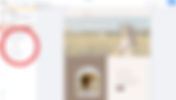Results
SEARCH
13 results found with an empty search
- Fixing Broken Links and Missing Pages on Your Wix Site
Broken links and missing pages can frustrate visitors and harm your site's SEO, leading to a poor user experience and lower search engine rankings. Whether a page URL has changed, a link was mistyped, or a deleted page still has active links pointing to it, these issues need to be resolved quickly. This guide walks you through the common causes of broken links and missing pages on Wix and provides step-by-step solutions to fix them. Common Causes of Broken Links and Missing Pages on Wix Changed Page URL: If you’ve updated a page’s URL but didn’t update links pointing to it, they will break. Deleted or Unpublished Pages: If a page is removed but still linked elsewhere on your site, visitors will see a 404 error. External Links No Longer Exist: If you linked to another website that no longer exists or changed its URL, the link will be broken. Misspelled URLs: A small typo in a hyperlink can result in a broken link. Improperly Formatted Links: Incorrect formatting (e.g., missing “https://” in external links) can cause issues. Navigation Menu Not Updated: If a page is removed or its URL changes but the navigation menu isn’t updated, users will get an error when clicking the link. Step-by-Step Guide to Fixing Broken Links and Missing Pages on Wix Step 1: Identify Broken Links and Missing Pages Before fixing broken links, you need to find them. Solution: Use Wix’s SEO Dashboard to check for broken links. Run your site through an online tool like Broken Link Checker ( https://www.brokenlinkcheck.com/ ) to detect non-working links. Manually click through your website to test important pages and links. Step 2: Fix Internal Broken Links Once you’ve identified broken links, fix them by updating or replacing them. Solution: Go to Wix Editor. Click on the text, button, or menu where the broken link exists. Click Edit Link. Update the link to the correct page or a relevant alternative. Click Done and Publish your changes. Step 3: Redirect Missing Pages (301 Redirects) If a page has been deleted or its URL has changed, create a 301 redirect so visitors are automatically sent to a new working page. Solution: Go to your Wix Dashboard. Click SEO Tools > URL Redirect Manager. Click New Redirect. Enter the old URL (the broken link) in the Old URL field. Enter the new URL (where visitors should be sent) in the New URL field. Click Save and test the redirect by visiting the old URL. Step 4: Fix Broken Navigation Menu Links If you removed or renamed a page, the navigation menu may still link to the old URL. Solution: Open the Wix Editor. Click on the Site Menu. Look for any menu item with a broken or incorrect link. Click the menu item and update the link to the correct page. Click Publish to save your changes. Step 5: Fix Broken External Links If your site links to external pages that no longer exist, update or remove them. Solution: Identify broken external links using an online broken link checker. Edit or remove the links in your Wix Editor by selecting the text/button and updating the URL. If the original external page no longer exists, find an alternative resource to link to. Step 6: Check for Typos and Formatting Issues Incorrectly formatted or misspelled links can cause broken links. Solution: Go to Wix Editor. Locate any non-working links. Make sure URLs are spelled correctly (e.g., " https://www.example.com " instead of "htp://examplecom"). Add "https://" to links missing it. Save and publish the updates. Best Practices to Avoid Future Issues: Avoid changing URLs unnecessarily. If a URL must change, set up a 301 redirect. Test links before publishing. Click all internal and external links to ensure they work. Use consistent naming for pages. Avoid renaming pages unless necessary. Regularly check for broken links. Use tools like Google Search Console and Broken Link Checker to monitor your site. Fixing broken links and missing pages on your Wix site is essential for maintaining a smooth user experience and good SEO performance. By identifying issues, updating links, setting up redirects, and following best practices, you can ensure your site remains functional and professional. If you continue to experience issues, Wix’s support team can help resolve complex problems.
- Dealing with Image and Video Upload Errors on Your Wix Site
Uploading images and videos is a key part of building an engaging Wix website. However, sometimes users encounter issues when trying to upload media files. These errors can range from slow uploads to outright failures due to file format incompatibility, size limits, or technical glitches. In this guide, we will walk through common image and video upload errors on Wix and provide step-by-step solutions to resolve them. Common Causes of Image and Video Upload Issues on Wix There are several reasons why you might experience upload issues on Wix: File Size is Too Large – Wix has limits on the file size of images and videos. Unsupported File Format – Not all image and video formats are compatible with Wix. Internet Connection Problems – Slow or unstable internet can interrupt uploads. Browser Issues – Some browser settings, extensions, or outdated versions may interfere with uploads. Cache and Cookies Build-Up – A full cache may cause glitches in file uploads. Wix Server Issues – Temporary server outages can affect the ability to upload files. Step-by-Step Guide to Fixing Image and Video Upload Errors on Wix Step 1: Check the File Size and Format Wix has specific file size and format requirements for images and videos. Image file formats supported: JPG, PNG, GIF, and WebP Maximum image file size: 25MB Video file formats supported: MP4, MOV, AVI, WMV Maximum video file size: Wix Free Plan: 500MB Wix Premium Plans: Up to 15GB Solution: If your file exceeds the limit, resize it using a tool like TinyPNG (for images) or HandBrake (for videos). Convert unsupported files to a compatible format using CloudConvert ( https://cloudconvert.com/ ). Step 2: Ensure Your Internet Connection is Stable A slow or intermittent internet connection can cause upload failures. Solution: Run a speed test using Speedtest.net . If your upload speed is slow, try switching to a wired connection or moving closer to the Wi-Fi router. Restart your modem and router if necessary. Step 3: Try Uploading from a Different Browser Some browsers may have compatibility issues with Wix’s media uploader. Solution: Wix recommends using Google Chrome or Firefox for best results. If you experience issues in one browser, switch to another and try again. Update your browser to the latest version. Step 4: Clear Cache and Cookies Browser cache and cookies can cause glitches in the upload process. Solution: In Google Chrome: Click the three dots in the upper right corner. Go to Settings > Privacy and Security > Clear Browsing Data . Check Cached images and files and Cookies and other site data . Click Clear Data and restart your browser. In Firefox: Go to Settings > Privacy & Security . Under Cookies and Site Data , click Clear Data . Try uploading again after clearing your cache. Step 5: Disable Browser Extensions Certain browser extensions (like ad blockers or security plugins) may interfere with file uploads. Solution: Open your browser’s extension settings: Chrome: Type chrome://extensions/ in the address bar. Firefox: Type about:addons in the address bar. Disable all extensions and try uploading again. If the upload works, re-enable extensions one by one to find the culprit. Step 6: Try Uploading in Incognito Mode Sometimes, browser settings or stored session data can interfere with uploads. Solution: Open an Incognito (Private) Window : Chrome: Press Ctrl + Shift + N Firefox: Press Ctrl + Shift + P Try uploading the image or video in this mode. Step 7: Check for Wix Server Issues Wix servers may occasionally experience downtime, preventing file uploads. Solution: Check Wix’s status page : https://status.wix.com/ If there is an issue, wait and try uploading later. Step 8: Reduce Load on Your Wix Editor Having too many elements or pages open in the Wix Editor can slow down performance and cause upload issues. Solution: Close unnecessary browser tabs. Refresh the Wix Editor before trying again. Ensure you are only working on one page at a time. Step 9: Contact Wix Support If Issues Persist If none of the above steps resolve your issue, Wix customer support can help. Solution: Go to https://support.wix.com/. Use the search bar to look for troubleshooting articles. If needed, click Contact Us and explain your issue. Bonus Tips for Preventing Upload Issues Always compress images and videos before uploading to reduce file size. Use Wix’s built-in media library to store files for reuse instead of uploading the same file multiple times. Keep your browser and Wix Editor updated for optimal performance. Limit the number of background videos, as they can significantly impact performance. Use Wix Video to host larger video files instead of uploading directly to your site. Dealing with image and video upload errors on Wix can be frustrating, but following these troubleshooting steps can help resolve the issue. Whether it's optimizing file size, switching browsers, or clearing your cache, these fixes will ensure a smoother experience when managing media on your Wix website. If you’ve tried everything and still experience issues, Wix’s support team can provide further assistance.
- Slow Loading Times on Your Wix Site
A slow-loading website can frustrate visitors and negatively impact your search engine rankings. While Wix is a powerful website builder, large images, excessive animations, and third-party apps can sometimes slow down your site. This guide will walk you through troubleshooting and optimizing your Wix site for faster load times. Common Causes of Slow Wix Site Loading Before fixing the issue, it’s important to understand the most common reasons why your Wix site may be running slowly: Large Image or Video Files – High-resolution images and videos take longer to load. Too Many Animations – Excessive use of animated effects can slow down page speed. Unoptimized Third-Party Apps – Some Wix apps may impact your site’s performance. Heavy Use of Custom Code – Adding too much custom code can cause delays. Too Many Fonts or Design Elements – Multiple fonts, background effects, or complex layouts can slow down your site. Server or Hosting Issues – While Wix manages hosting, high traffic or technical problems can occasionally cause slow speeds. Step-by-Step Guide to Fixing Slow Loading Times on Wix Step 1: Test Your Site Speed Before making changes, assess your current website speed. Go to Google PageSpeed Insights ( https://pagespeed.web.dev/ ). Enter your Wix site URL and click Analyze . Review the performance score and look for suggestions on how to improve speed. If your score is low, follow the steps below to optimize your site. Step 2: Optimize Your Images and Videos Large media files are one of the biggest causes of slow load times. Use Compressed Images Resize images before uploading them. Use image formats like JPEG for photos and PNG for transparent graphics. Use TinyPNG ( https://tinypng.com/ ) or Squoosh to compress images before uploading. Enable Wix’s Built-in Image Optimization Wix automatically compresses images, but you should still optimize them before uploading. Limit the Use of Videos Instead of uploading large videos, embed them from YouTube or Vimeo. Use autoplay sparingly , as it can slow down initial page load times. Step 3: Reduce the Use of Animations and Effects Animations and effects may look great, but too many can slow your site down. Go to your Wix Editor . Click on an element with an animation. Open the animation settings and either: Reduce animation duration Disable unnecessary animations If your site has multiple animations, consider removing some to improve speed. Step 4: Remove Unused Apps and Features Third-party apps can slow down your site, especially if they require additional scripts to load. In the Wix Dashboard , go to Apps > Manage Apps . Remove any apps you’re not actively using. If you need an app, check if Wix has a lighter or built-in alternative. Step 5: Minimize Custom Code and External Scripts If you've added custom HTML, CSS, or JavaScript , it may slow your site down. Go to Settings > Custom Code in the Wix Dashboard . Review any added scripts and remove unnecessary ones. Avoid using multiple tracking codes (Google Analytics, Facebook Pixel, etc.)—combine them if possible. Step 6: Enable Wix's Performance Features Wix provides built-in performance optimizations. Turn on Wix’s “Lazy Load” Feature This ensures images only load when they appear on the screen. Go to Settings > Performance and enable Lazy Loading . Use Wix’s CDN (Content Delivery Network) Wix automatically uses a CDN, which helps distribute your site content faster across different locations. Enable Browser Caching Wix automatically caches elements like images and scripts, improving speed for returning visitors. Step 7: Simplify Your Design for Faster Loading Overly complex pages with many elements take longer to load. Use a clean, minimal design – Avoid overloading pages with too many sections. Limit the number of fonts – Stick to two or three fonts to reduce loading time. Reduce the number of high-resolution background images – Use simple colors or gradients instead. Step 8: Monitor Traffic and Server Load If your site is experiencing high traffic, it may slow down due to server load. Check your Wix Analytics dashboard for traffic spikes. If you anticipate high traffic (such as during a sale or event), consider upgrading your Wix plan to a higher-tier plan with better performance. Bonus Tips for a Faster Wix Site Use Shorter Pages – Long pages with multiple images and sections take longer to load. Break them into multiple pages if necessary. Minimize Pop-Ups – Too many pop-ups can delay site loading. Keep Your Wix Site Updated – Wix frequently updates its platform to improve performance. Ensure you’re using the latest version. Test Your Site Regularly – Run speed tests monthly to keep track of performance changes. Slow loading times can negatively impact user experience and SEO rankings. By optimizing images, reducing unnecessary apps, and enabling Wix’s built-in performance features, you can significantly improve your site speed. If you’ve followed these steps and your site is still slow, consider contacting Wix support for further assistance.
- Fixing Display Issues on Different Devices
Wix websites are designed to be responsive, but sometimes, elements may not appear correctly on different devices, such as mobile phones, tablets, or desktops. You might notice text that is cut off, images that appear too large, or spacing issues that throw off the design. This guide will help you troubleshoot and fix these display issues to ensure your website looks perfect on every device. Common Display Issues on Wix Before jumping into the fixes, let’s identify some common problems you might encounter: Text or images cut off on mobile Elements not aligning correctly Buttons appearing too large or too small Overlapping content on different screen sizes Sections appearing out of order Spacing and padding inconsistencies Each of these issues has a solution, and we’ll walk through the steps to resolve them. Step-by-Step Guide to Fixing Display Issues on Wix Step 1: Switch to Mobile or Tablet View in the Wix Editor Since desktop and mobile layouts can differ, you’ll want to review and edit each view separately. Log in to your Wix account and go to your site editor . In the top menu, click on the “Switch to Mobile” icon (phone-shaped). Browse through your site and look for any misaligned or cut-off elements. If everything looks fine in desktop view but not in mobile, you will need to adjust the mobile layout separately. Step 2: Use the Wix Mobile Editor to Adjust Elements Wix allows you to customize mobile and tablet layouts without affecting the desktop version. Rearrange elements manually Click on any text, image, or button that looks off. Drag and drop it into the correct position. Resize elements if necessary. Check font sizes and spacing Click on any text box and adjust the font size for mobile. Make sure there is enough padding and spacing between elements. Use the “Stretch” feature for full-width sections Some sections may not automatically adjust to fit smaller screens. Click on a section and select “Stretch” to make it responsive. Step 3: Enable Automatic Mobile Optimization Wix offers an Optimize Now feature that automatically adjusts the layout for better mobile responsiveness. In the mobile view , look for the “Mobile Tools” panel. Click on “Optimize Now” and let Wix adjust the layout for you. Preview the changes and manually fine-tune if needed. Step 4: Adjust Column and Grid Layouts If your site uses columns or grids, they may not resize properly on different devices. Click on the grid or column that is causing issues. Adjust the width and spacing settings to make sure they fit well on smaller screens. If necessary, stack the columns so they appear in a vertical format rather than side by side. Step 5: Hide Elements on Mobile or Desktop If certain elements don’t display well on mobile, you can choose to hide them. Select the element you want to hide. Click “Hidden on Mobile” (or “Hidden on Desktop” if the issue is reversed). This will prevent the element from showing on that specific device, improving the overall layout. Step 6: Test Your Site on Real Devices Even after making changes in the Wix Editor, it’s important to test how your site appears on actual devices. Click “Preview” in the Wix Editor. Open your site on multiple devices (mobile, tablet, and desktop). Check for any remaining issues, such as overlapping elements or unreadable text. If something still looks off, go back to the mobile editor and tweak your settings. Bonus Tips for a Responsive Wix Website Use Wix’s Built-in Mobile-Friendly Themes – If you’re just starting, pick a responsive template that adjusts automatically. Avoid Too Many Large Images – Large images can cause slow loading times and make layouts harder to manage on mobile. Stick to Standard Fonts – Some fonts don’t scale well, causing readability issues. Use Wix-supported web fonts. Use Buttons Instead of Small Text Links – Touchscreen users have an easier time clicking buttons than small links. Keep Menus Simple – A long menu may not display well on mobile. Use a dropdown or hamburger menu. Fixing display issues on different devices is essential for creating a professional and user-friendly website. By using Wix’s mobile editor, optimizing layouts, and testing on real devices, you can ensure your site looks great no matter where it’s viewed. If you follow these steps and still experience issues, Wix customer support or community forums can provide additional assistance.
- Adding and Formatting Blog Posts on Your Wix Site
Adding a blog to your Wix site is a powerful way to engage visitors, share valuable content, and improve your site's SEO. Regularly posting fresh, quality content can increase your site’s visibility on search engines, attract a larger audience, and establish your brand’s authority in your niche. This tutorial provides a comprehensive step-by-step guide on how to add and format blog posts on your Wix site, ensuring they’re visually appealing and easy for readers to engage with. Benefits of Blogging on Wix Improves SEO : Blog posts give you more opportunities to rank for relevant keywords, boosting your site’s visibility. Engages Your Audience : Blogging provides informative and engaging content for your audience, helping build a connection with them. Establishes Credibility : Quality content positions you as an expert, building trust with your visitors. Encourages User Interaction : Readers can comment and share posts, creating a community around your brand. Step-by-Step Guide to Adding and Formatting Blog Posts in Wix Step 1: Enable the Blog Feature on Your Wix Site Log in to Your Wix Account : Go to Wix.com and log in to your account. Open the website you wish to add a blog to by clicking “Edit Site.” Add Wix Blog : On the left-hand toolbar, click on “Add Apps” and search for “Wix Blog.” Install the Wix Blog App : Once you find the Wix Blog app, click “Add to Site.” The blog feature will automatically be added to your site, and you’ll be taken to the Blog Manager. Step 2: Creating Your First Blog Post Open the Blog Manager : In the left toolbar, click “Blog” to access the Blog Manager. Create a New Post : Click “Create New Post” in the Blog Manager. A new post editor will open, allowing you to add text, images, videos, and other content. Add a Title and Subtitle : The title of your post should be catchy and informative. For example, instead of "Home Décor Tips," try "10 Budget-Friendly Home Décor Tips for Every Style." Subtitle : The subtitle can briefly expand on the topic, setting expectations for what the reader will learn. Step 3: Writing and Formatting Your Blog Post Content Use Headings to Structure Content : Divide your content into sections using headers (H1, H2, H3, etc.). This structure not only makes your post easier to read but also improves SEO. To add a header: Highlight the text you want to format as a header, then select the “H2” or “H3” option from the text toolbar in the editor. Add Paragraphs : Keep paragraphs short and engaging. Use plain, conversational language that’s easy to understand. Incorporate Bullet Points and Lists : For posts with multiple ideas or steps, use bullet points or numbered lists to break down the information clearly. Insert Links : Add internal links to other pages on your site and external links to credible sources. This improves SEO and keeps readers on your site longer. Highlight the text to link, click the “Link” icon, and enter the URL or select a page from your site. Step 4: Adding Media to Your Blog Post Add Images : To insert an image, click “Add” in the post editor, then “Image.” Upload an image from your computer or select one from Wix’s free media library. Optimize Image Size : Keep images under 500KB if possible to avoid slowing down your site. Add Alt Text : Alt text (descriptive text for images) improves accessibility and SEO. In the image settings, enter a brief description of the image. Embed Videos : To add a video, click “Add” , select “Video” , and paste the URL from YouTube, Vimeo, or another platform. Add Galleries : If you want to showcase multiple images, consider using a gallery layout. Click “Add” > “Gallery” , then upload multiple images to create a collage, slider, or grid. Step 5: Formatting for Readability Adjust Font Style and Size : Wix allows you to customize the font style, color, and size. Choose fonts that are easy to read, like Sans-serif or Serif fonts, and ensure there’s enough contrast between text and background. Use Spacing Wisely : Add line breaks between paragraphs and sections to avoid a cluttered look. This helps readers focus on each section individually. Add Quotes or Highlights : If you want to emphasize a point, use a quote or highlight style from the text toolbar. This breaks up the text visually and draws attention to key insights. Step 6: Optimizing Your Blog Post for SEO Add Tags and Categories : In the Blog Manager, add tags and categorize the post for better organization and SEO. Tags can be keywords or related topics (e.g., “Home Décor,” “DIY Tips”). Add an SEO Title and Meta Description : Go to “SEO (Google)” settings in the post editor. Enter a concise, keyword-rich title and meta description that encourages clicks. For example: SEO Title : “10 Budget-Friendly Home Décor Tips for Every Style” Meta Description : “Discover budget-friendly home décor ideas that elevate your space without breaking the bank. Perfect for every style!” Use Keywords Naturally : Place primary keywords in the title, headings, and naturally throughout the content to improve SEO ranking. Step 7: Preview and Publish Your Blog Post Preview the Post : Click on “Preview” in the upper right of the editor to see how your post will look when live. Check the formatting, images, and links to ensure everything is working and looks as expected. Publish the Post : Once satisfied, click “Publish” . The post will go live on your blog and become accessible to your visitors. Tips for Effective Blogging on Wix Consistency is Key : Plan a regular posting schedule, such as weekly or bi-weekly, to keep your audience engaged. Promote Posts : Share each post on social media or via email newsletters to reach a wider audience. Respond to Comments : Interact with readers by responding to comments. This encourages more engagement and builds community. Adding and formatting blog posts on your Wix site is simple and customizable. With the right structure, engaging content, and effective SEO practices, you can create a blog that not only attracts visitors but also builds credibility and trust. Follow these steps to add, format, and optimize your blog posts, and enjoy the benefits of a well-maintained, user-friendly blog on your Wix website.
- Integrating a Contact Form with Custom Fields
Integrating a contact form on your website is essential for gathering inquiries, leads, and customer feedback. Custom fields allow you to tailor the form to collect specific information from your visitors, making it more relevant and valuable for your business needs. In this tutorial, we’ll cover how to create and customize a contact form on your Wix site, including adding custom fields, designing the layout, and setting up form notifications. Benefits of Using Custom Contact Forms Enhanced Data Collection : Collect the exact information you need, such as user preferences, order details, or project requirements. Improved User Experience : By customizing fields, you make it easier for users to provide relevant information, streamlining the process. Personalized Responses : The information from custom fields helps you respond in a more personalized way, boosting customer satisfaction. Step-by-Step Guide to Creating a Contact Form with Custom Fields Step 1: Accessing the Wix Contact Form Options Log into Your Wix Account : Go to Wix.com and log in to your account. Open the website you want to edit by clicking “Edit Site.” Open the “Add” Menu : In the left toolbar, click on the “Add” button (the “+” icon). Select “Contact & Forms” : From the drop-down list, choose “Contact & Forms.” Here, you’ll see options for different types of forms. Step 2: Adding a Contact Form to Your Page Choose a Form Template : Select a standard contact form template to start with. Click and drag the template onto your page, positioning it where you want it to appear. Resize and Move the Form : Use the edges of the form box to resize it, and drag it to your preferred location on the page. Customize Form Layout : Click on the form, then select “Settings” to adjust the layout. Choose from single or multi-column layouts based on your form’s complexity and available space. Step 3: Adding Custom Fields to the Contact Form Open the Form Settings : Click on the form to open the Form Settings panel. Go to “Add New Field” : In the settings menu, select “Add New Field” to open the list of available field options. Choose the Type of Field You Need : Wix offers several field types, including Text , Dropdown , Checkbox , Radio Buttons , Date , and File Upload . Choose the ones that best fit the information you’re collecting. Text Field : Use for general responses or short answers. Dropdown : Perfect for predefined options (e.g., “How did you hear about us?”). Checkbox and Radio Buttons : Great for multiple-choice questions. File Upload : Allows users to attach files or images, useful for applications or detailed inquiries. Label the New Field : After adding the field, label it based on the question you’re asking (e.g., “Preferred Contact Method”). Make Fields Required or Optional : For each field, decide if it’s required for submission. In the settings, toggle “Required” if the field is mandatory for your needs. Step 4: Customizing the Form’s Design Select the “Design” Tab : Click on the form, then go to “Design” to access layout and styling options. Customize Field and Label Colors : Choose colors that match your brand, including label text, input field borders, and backgrounds. Adjust Font and Size : In the design settings, you can adjust the font style and size for field labels and input text. Set Up Button Design : Customize the “Submit” button, selecting a color, font, and hover effect that aligns with your site’s design. Preview the Form’s Layout and Design : Use the “Preview” mode to check how the form looks on different devices, adjusting as necessary. Step 5: Setting Up Form Notifications and Submission Settings Go to Submission Settings : In the Form Settings panel, scroll to “Submission Settings.” Enable Email Notifications : Toggle on Email Notifications to receive an email every time someone submits the form. Enter the email address you want notifications sent to. Redirect to Thank-You Page (Optional) : Set up a Thank-You Page that users will be redirected to after submitting the form. This page can include a thank-you message and any next steps. Link to Automations (Optional) : Use Wix Automations to set up automated responses or follow-up emails after a form submission, enhancing user experience. Step 6: Publish and Test the Form Preview the Form in Action : Use the “Preview” button in the Wix editor to test the form. Complete a test submission to check that notifications and thank-you pages work as expected. Publish Your Site : Once you’re satisfied, click “Publish” in the upper right corner of the editor to make the form live on your site. Additional Tips for Effective Contact Form Design Limit Required Fields : Requiring too many fields can discourage submissions. Only make essential fields required. Use Clear Labels : Make sure each field has a clear label so users know exactly what information is needed. Organize Fields Logically : Arrange fields in a logical order (e.g., name, email, message) to make the form easy to follow. Encourage Engagement with Calls to Action : Add a clear call to action (e.g., “Get in Touch,” “Send Us a Message”) to the submit button text to motivate users. Adding a customized contact form to your Wix site is an excellent way to gather meaningful information and improve user engagement. With custom fields, you can capture specific details that help you respond more effectively to inquiries. By following these steps, you can create a professional, user-friendly contact form that aligns with your site’s goals and enhances the visitor experience.
- How to Add and Link Social Media Icons in Wix
Adding social media icons to your website can significantly enhance user engagement and help visitors connect with your brand across multiple platforms. Social media links provide a seamless way for your audience to follow, like, and engage with your brand beyond your website. In Wix, adding and linking social media icons is straightforward. This tutorial provides step-by-step guidance on how to upload, link, customize, and place social media icons for optimal website interaction. Benefits of Adding Social Media Icons Including social media icons on your site has numerous benefits: Increases Brand Visibility : The icons act as a gateway to your social media presence, helping users easily find and follow you. Boosts User Engagement : Users are more likely to engage with content if they can quickly access your social channels. Improves Credibility : Displaying social media profiles builds credibility by showcasing a connected and active online presence. Step-by-Step Guide to Adding Social Media Icons in Wix Step 1: Log into Your Wix Account Go to Wix.com and log into your account. Select the website you want to edit by clicking on “Edit Site.” Once in the editor, you’ll see a toolbar on the left-hand side. This toolbar is your main tool for adding and modifying elements. Step 2: Add Social Media Icons to Your Page Navigate to the “Add” Button : In the left toolbar, click on “Add” (the “+” icon). Select “Social” : From the drop-down menu, choose “Social” to access Wix’s selection of social media icons. Choose the Social Icons You Want to Add : You’ll see several options like Facebook, Twitter, Instagram, LinkedIn, and others. Choose the icons you need by dragging them onto your page, or select a pre-set social bar. Customize Icon Style : Click on each icon, and a small toolbar will appear. Use this toolbar to customize the color, shape, size, and layout of each icon to match your website’s theme. Step 3: Link Each Icon to Your Social Media Profiles Select an Icon : Click on one of the social media icons, and you’ll see the settings panel pop up on the right side. Add URL for Each Icon : In the settings panel, click “Set Social Links” (or “Link” in some templates). Here, you’ll see a space to add URLs for each social media profile. Paste Your Social Media URL : Paste the full URL of your social media page (e.g., “ https://facebook.com/yourprofile” ). Make sure each URL is accurate to avoid broken links. Test Each Link : After adding the URLs, preview your site (click “Preview” at the top right of the editor) and test each icon to confirm it directs to the correct page. Step 4: Position the Icons Strategically Position Icons for Maximum Visibility : Decide where to place your social media icons—common locations are the top navigation bar, the footer, or sidebars. Use the Drag-and-Drop Feature : Click and drag the icons to your preferred location. Wix’s editor makes it easy to reposition icons with the drag-and-drop feature. Align and Space Icons Evenly : Make sure your icons are aligned and spaced evenly for a polished look. Wix provides grid lines and spacing tools to assist with this. Consider a Sticky Footer or Header : To keep icons visible as users scroll, add them to a sticky header or footer. This ensures social links remain accessible at all times. Step 5: Customize Icons with Hover Effects Access Icon Customization Options : Click on an icon, go to “Design” , and select the “Customize Design” option. Add Hover Effects : Choose effects such as color changes or enlargements to make the icons visually engaging when hovered over. Select Colors That Match Your Brand : Use your brand colors for both the icon design and hover effects to maintain a cohesive look. Adjust Font and Style for Text-Based Icons : If you’re using text instead of icons, you can change the font style, size, and color under “Text Settings” . Step 6: Preview and Publish Your Changes Preview Your Website : Use the “Preview” mode to see how the icons look and behave in real-time. Check how the icons display on different devices by switching to the mobile preview as well. Check Links : Make sure each icon’s link works correctly and that hover effects appear as intended. Publish : When you’re satisfied, click “Publish” in the upper right corner of the editor to make your changes live on your site. Tips for Effective Social Media Icon Placement Place Icons Where Users Expect Them : Users are accustomed to finding social icons in the header, footer, or sidebar, so position them strategically in these areas. Use Hover Effects Sparingly : Subtle hover effects can attract attention, but excessive animations can be distracting. Make the Icons Consistent with Your Brand : Ensure the colors, styles, and effects match the overall design of your website. Add Icons to Your Email Sign-up Area : If you have a sign-up section or contact form, place social icons nearby to encourage users to connect on social media. Adding and linking social media icons to your Wix website is an easy yet powerful way to engage visitors and build brand loyalty. By following these steps to position, link, and customize the icons, you’ll help users stay connected with your brand across various platforms. A well-integrated set of social media icons can increase your site’s interactivity and contribute to a more polished, professional appearance.
- Adding Custom Backgrounds for a Unique Look
Adding custom backgrounds to your Wix website is one of the most impactful ways to personalize your site and make it stand out. Backgrounds help set the tone, draw attention to certain areas, and create a cohesive brand experience. This guide will walk you through adding custom backgrounds in Wix, including different ways to apply backgrounds to your whole site or specific sections, along with tips on how to optimize them for an attractive, functional design. Why Custom Backgrounds Matter Your website background is like a blank canvas that impacts everything layered on top of it. Choosing the right background can enhance readability, focus attention, and create a mood that aligns with your brand. For example, a vibrant background might work well for a fashion blog, while a neutral, minimal background could benefit a professional consulting website. Custom backgrounds can make your website look polished and professional while supporting your brand's unique personality. Step-by-Step Guide to Adding Custom Backgrounds in Wix Step 1: Prepare Your Background Image or Video Before uploading, make sure your background file is ready: Image Backgrounds : Use high-resolution images (recommended 1920 x 1080 pixels for full-screen backgrounds) that complement your design without overpowering text and other content. Video Backgrounds : If you plan to use video, keep it short (5-10 seconds) and optimized for web. Use formats like MP4 to reduce file size without sacrificing quality. Image Editing : Adjust brightness, contrast, and saturation before uploading to make sure it complements your content. Tools like Canva, Photoshop, or free online editors can help optimize images. Step 2: Access the Background Settings in Wix Log into Your Wix Account : Open your website in the editor. Select the Background Area : Click on the empty background area of your page or section. This will bring up the Background menu on the right side of the editor. Choose "Change Background" : In the Background menu, click "Change Background" to explore options for image, video, and color backgrounds. Step 3: Upload and Apply a Custom Background Image or Video Select an Image or Video Background : In the Media Manager , click “Upload Media” to add your image or video background file. Alternatively, you can choose from Wix’s library of free stock images and videos. Position and Scale : Once your background is applied, you can use Wix’s “Position and Scale” settings to adjust how it appears on the page. You can select “Fill Screen” , “Tile” , or “Fit to Page” depending on the layout and effect you want. Apply Across Multiple Pages (Optional) : To keep a consistent look, you can apply the same background to multiple pages. Just select “Apply to Other Pages” in the background settings. Step 4: Add Backgrounds to Specific Sections To add variety and visual interest, you can use different backgrounds for individual sections: Add a Strip : From the left-hand “Add” menu, select “Strip” to create a new section on the page. Strips are flexible containers where you can add text, images, and other elements. Change the Strip Background : After adding a strip, click on it and select “Change Strip Background” . Choose a custom color, image, or video to apply just to that strip. Adjust Opacity and Overlay : To ensure your strip background doesn’t overpower text, adjust opacity or add a colored overlay. This is especially helpful if you’re using a bright or busy background image. Step 5: Test Backgrounds on Different Devices Switch to Mobile View : In the Wix editor, click “Switch to Mobile” to see how your background looks on mobile devices. Adjust for Mobile : Sometimes, large images or video backgrounds may look too busy on mobile. Wix allows you to customize mobile backgrounds separately, such as using a solid color or simplified image for faster loading. Preview Across Screens : Use the “Preview” mode to test your background on both desktop and mobile to ensure readability and design consistency. Tips for Creating Effective Custom Backgrounds Choose High-Quality, Relevant Backgrounds : High-quality visuals make your site look polished. Select backgrounds that align with your brand message or website theme. Balance Contrast with Text : If your background image or video is too bright or busy, it can make text difficult to read. To improve readability, you can add an overlay or choose lighter, subtler backgrounds. Use Backgrounds Sparingly : It’s easy to overwhelm a site with background images and videos. Instead of using a custom background on every section, reserve them for headers, footers, or key sections to keep the design clean and focused. Stay Consistent with Brand Colors : If you’re using color backgrounds, select hues that are in line with your brand’s color palette. This consistency helps reinforce your brand identity. Customizing backgrounds in Wix allows you to bring personality to your site and provide visitors with a memorable visual experience. Whether you use high-quality images, subtle videos, or carefully chosen colors, backgrounds can be a powerful tool in your website design toolkit. By following these steps and tips, you’ll be able to create custom backgrounds that not only enhance your design but also support your brand’s unique identity.
- Adding a Custom Logo to Your Website
Adding a custom logo to your website is essential for branding and helps visitors immediately recognize your business. A well-placed logo serves as the face of your brand, and incorporating it in your website’s header, footer, and favicon (browser icon) builds a sense of trust and professionalism. This guide walks you through how to upload and customize your logo on Wix, ensuring it looks great across different devices and screen sizes. Why a Custom Logo is Important Your logo is more than just a visual; it’s a core part of your brand’s identity. It can convey professionalism, attract attention, and help visitors quickly identify your brand and purpose. A custom logo that’s prominently placed on your website reinforces your branding and makes your website look polished and cohesive. Step-by-Step Guide to Adding a Custom Logo in Wix Step 1: Prepare Your Logo File Format : PNG format is best for logos, especially if you need a transparent background. Size and Resolution : Aim for a high-resolution file (ideally 300 dpi) to ensure clarity across screen sizes. A logo between 100-250 pixels tall generally works well for website headers. Different Versions : Prepare different versions if possible—light, dark, and monochrome—so you can adapt the logo to different backgrounds on your site. Step 2: Upload Your Logo to Wix Log into Your Wix Account : Open your website in the editor. Access the Media Manager : In the left toolbar, select “Media” and then “Upload Media” . Choose your logo file from your computer, or drag and drop it directly into the Media Manager. Organize Your Files : For easy access, create a folder called “Logos” in the Media Manager. This helps if you want to add the logo to multiple pages or elements. Step 3: Add Your Logo to the Header Select the Header : Click on the header area in your site’s editor, and then click “Add” in the left toolbar. Choose “Image” : Under the “Image” section, select “My Uploads” to find your uploaded logo. Insert and Position the Logo : Once the logo is in place, use the drag-and-drop feature to position it on the left, center, or right of the header, depending on your design preference. Most brands place the logo on the top left for easy recognition. Adjust Size and Spacing : Resize the logo by dragging the corners to adjust its scale. Be careful not to make it too large, as it can overwhelm other header elements. Aim for a balanced look. Step 4: Set the Logo as Your Favicon Access the Favicon Settings : In the main editor menu, go to “Settings” > “Website Settings” > “Favicon” . Upload Your Logo as the Favicon : Click “Upload” to add the logo image as your website’s favicon (the small icon displayed in browser tabs). Optimize for Recognition : Since the favicon is very small, ensure it’s a simplified version of your logo or uses a distinct symbol that represents your brand. Step 5: Add Your Logo to the Footer (Optional) Click on the Footer : Scroll to the bottom of the page in the Wix editor and select the footer area. Add Logo to Footer : Just like in the header, go to “Add” > “Image” and select your logo from “My Uploads.” Position and Resize : Resize the logo if needed and place it in the footer. This can add a professional touch to your site by reinforcing brand presence across every page. Step 6: Adjust for Mobile View Switch to Mobile Editor : At the top of the Wix editor, select “Switch to Mobile” to customize your site’s mobile version. Check Logo Placement and Size : Ensure the logo appears properly in the mobile header and footer. Adjust size and position if it’s too large or overlaps with other elements. Preview on Mobile : Use the preview mode to see how the logo looks on different devices, including mobile and tablet, to ensure a consistent experience for all users. Tips for Using Your Logo Effectively Keep It Simple : A simple, clear logo works best, especially since it needs to look good at various sizes, from large headers to small favicons. Ensure Contrast with Background : Make sure the logo contrasts well with the header and footer backgrounds. If your logo is dark, use a light header or footer, and vice versa. Reinforce Branding Consistently : Use the same logo across your online channels, including social media, email signatures, and marketing materials, for cohesive brand recognition. Conclusion Adding a custom logo to your Wix website establishes a professional look and strengthens your brand identity. By placing your logo strategically in the header, footer, and favicon, you create a memorable experience for visitors and make it easy for them to recognize your brand. Follow these steps to add your logo, adjust it for different devices, and position it effectively across your site for a polished and cohesive look.
- Creating Custom Menus for Easy Navigation
A well-organized menu is crucial to creating a positive user experience on your website. Custom menus help visitors find content quickly and effortlessly, encouraging them to stay longer and explore more pages. With Wix, customizing menus for both desktop and mobile views is straightforward. In this guide, we’ll go over the steps to build custom menus, including tips on organizing and renaming items for easy navigation. Let’s dive in! Why Custom Menus are Important Menus are like a roadmap to your website. An intuitive menu structure not only guides users but also improves your site’s accessibility and SEO. By tailoring the menu to fit your content and brand, you help users feel at ease as they navigate, while also making it easy for search engines to understand the hierarchy of your content. Step-by-Step Guide to Creating Custom Menus in Wix Step 1: Plan Your Menu Structure Before jumping into the editor, spend a few minutes planning your menu structure. Here are some tips for effective menu organization: Limit Menu Items : Aim for a maximum of 5-7 top-level items to avoid overwhelming visitors. Use Clear Labels : Make sure each label is descriptive and easy to understand. For example, use "Contact Us" rather than just "Contact." Organize by Categories : Group similar pages under categories, such as “Services” or “About,” to streamline the menu layout. Step 2: Access the Wix Editor and Menu Settings Log in to your Wix account and open your website in the editor. In the left toolbar , select “Menus & Pages” . This is where you’ll manage all pages and menu options. Step 3: Add or Rename Menu Items Add a New Page : To add a new page to the menu, click “Add Page” in the “Menus & Pages” section. This new page will automatically appear in your menu. Rename Menu Items : To rename a page, click on the three dots next to the page name and select “Rename” . Enter a new name that reflects the page’s content. Hide Pages from the Menu : If there’s a page you don’t want in the menu (e.g., a landing page for a campaign), click the page name, then toggle “Hide from Menu” . This will keep the page live but invisible on the menu. Step 4: Create Submenus (Dropdown Menus) If you have multiple pages under one category, creating a dropdown menu can improve navigation by grouping related content: Drag and Drop to Create Submenus : Click on a page in the “Menus & Pages” panel and drag it slightly to the right, beneath the main menu item you want it grouped under. This will make it a submenu item. Organize Submenu Items : Rearrange submenu items to reflect a logical flow or hierarchy. For example, you might put “Our Team” and “Mission Statement” under “About Us.” Preview the Dropdown : Use the “Preview” mode to see how the dropdown works. Make sure it’s easy to access and visually appealing. Step 5: Customize the Menu Design Access Menu Design Options : Click on the menu on your page to open the Menu Settings toolbar. Here, you can customize the look of your menu. Choose a Style : Select from various menu styles, including horizontal or vertical layouts, and dropdown or sidebar formats. Adjust Font, Color, and Spacing : Use the “Design” options to adjust menu font, color, and spacing to match your brand style. Make sure that text contrasts well with the background and that spacing allows for easy tapping on mobile. Step 6: Optimize for Mobile Navigation Wix makes it easy to design a mobile-specific menu for a seamless experience on smaller screens: Switch to Mobile View : At the top of the Wix editor, select “Switch to Mobile” to edit the mobile version of your site. Mobile Menu Setup : The menu on mobile will appear as a “hamburger” (three lines) icon by default. You can click on it to adjust settings, including menu style and visibility. Test Tap Zones : Make sure each menu item is large enough to tap easily. Use padding to ensure users don’t accidentally select the wrong item. Tips for Creating Effective Custom Menus Keep It Simple : Overloading your menu can confuse users. Only include the most important pages in your main menu and use dropdowns sparingly. Use Descriptive Labels : Clear labels improve navigation and can contribute to SEO. Avoid overly creative or vague labels that may not immediately tell users what they’ll find. Test with Real Users : Before publishing, ask someone unfamiliar with your site to navigate the menu. Their feedback can reveal areas for improvement. A well-crafted menu can be the difference between a visitor leaving or staying to explore your site. By customizing your Wix menu for easy navigation, you create a welcoming experience that helps visitors find what they’re looking for quickly and enjoyably. With the steps outlined above, you’ll be able to build a custom menu that reflects your brand’s structure and makes navigation a breeze.
- How to Add Custom Images & Icons
Adding custom images and icons is a powerful way to make your Wix website truly yours. By replacing default template images with your own visuals, you can create a website that’s unique, visually compelling, and aligned with your brand. In this guide, we’ll cover the steps to upload custom images and icons, as well as tips for optimizing them for both desktop and mobile views. Why Custom Images and Icons Matter Images and icons play a significant role in communicating your brand’s story, personality, and message. The right images can evoke emotions, showcase products, or highlight your services, while custom icons can help visitors quickly understand navigation and calls-to-action. Using your own visuals makes your website feel more authentic and can improve user experience. Step-by-Step Guide to Adding Custom Images and Icons in Wix Step 1: Prepare Your Images and Icons Before uploading your visuals, it’s best to have them ready in the correct formats and dimensions: Images : JPG or PNG formats are most commonly used. For transparent backgrounds, use PNG. Icons : If your icons have transparent backgrounds, make sure they’re in PNG format for clear visibility against any background color. Optimize Size : Large images can slow down your website. Aim to keep images below 500 KB and resize them to be no larger than necessary. Free tools like TinyPNG and ImageOptim can help reduce file size. Step 2: Upload Images and Icons to Wix Access the Media Manager : Log in to your Wix account, open your site in the editor, and click on the "Media" tab in the left menu to open the Media Manager. Upload Your Files : In the Media Manager, click "Upload Media" and select your files from your device. You can also drag and drop files directly into the Media Manager. Organize Files : For easy access, consider creating folders for different types of visuals, such as "Icons," "Header Images," or "Product Photos." Step 3: Replace Template Images with Custom Images Select an Image Element : On your template, click on any image you want to replace with a custom one. This will open an options bar above the image. Replace Image : Click "Change Image" to open the Media Manager. From here, select your uploaded image or icon. Adjust Size and Position : After adding the new image, resize and position it as needed. Wix allows you to drag to resize, rotate, or reposition images directly on the page. Step 4: Add Icons as Decorative or Functional Elements Access Icons : If you’ve uploaded custom icons to the Media Manager, you can use them similarly to images. Insert Icons Using Shapes Tool : If you need to add an icon to a specific part of your template (like next to a menu item or button), you can use the "Add" tab on the left, go to "Decorative" and select "Shapes" or "Icons" to insert them. Resize and Adjust Icons : Icons can be resized, rotated, or colored to fit your design. For example, you might use icons as small accents next to text or as buttons for navigation. Step 5: Optimize Images for Mobile Switch to Mobile View : Wix allows you to edit your website in both desktop and mobile views. Once your images are added, click "Switch to Mobile" on the top bar to view the mobile editor. Adjust Image Sizes : Often, images that look great on desktop might need resizing on mobile to ensure they’re not overwhelming or misaligned. Test Icon Placement : Icons, especially those used as navigation buttons, may need repositioning for mobile to be easily clickable. Tips for Using Custom Images and Icons Be Consistent : Use a cohesive style for all images and icons to give your site a professional look. For example, use the same color theme or icon set. Use Alt Text : For better SEO and accessibility, add alt text to each image. Alt text helps search engines understand what your image is about and is essential for users relying on screen readers. Keep Icons Simple : If you use icons as buttons or navigation tools, keep them simple and intuitive so users can understand their purpose without needing additional explanation. Customizing your Wix site with unique images and icons is an easy yet impactful way to elevate your design and create a strong brand presence. By following the steps above, you’ll be able to replace default template images with your visuals, enhance your design, and offer visitors a memorable experience that’s truly reflective of your brand.
- Accepting Your Site
Here's a step-by-step guide to accepting a site that has been transferred to you on Wix: Step 1: Check Your Email 1. **Open your email inbox** associated with your Wix account. 2. Look for an email from Wix titled **"A site has been transferred to you."** 3. Open the email and click the **"Accept Site Transfer"** button. Step 2: Sign In to Your Wix Account 1. If you're not already signed in, Wix will prompt you to log in. 2. Enter your Wix account credentials, or sign up if you don’t already have an account. Step 3: Review Transfer Details 1. After signing in, you'll see a page confirming the transfer details. 2. Confirm that the site name and other details match the one you're expecting to receive. Step 4: Accept the Transfer 1. Click the **"Accept"** button to confirm the site transfer. 2. After acceptance, Wix will transfer ownership of the site to your account. Step 5: Verify the Site in Your Wix Account 1. Go to the **"My Sites"** section in your Wix dashboard. 2. You should see the newly transferred site listed there. 3. Click on the site to begin managing and customizing it. Step 6: Review Site Settings 1. Navigate to the **Settings** section to review permissions, billing details, and any connected domains. 2. Make any necessary updates to ensure the site aligns with your preferences. That’s it! You’ve successfully accepted and set up the transferred site in Wix.
- Customizing Fonts & Colors to Match Your Brand
One of the best ways to make your Wix website template stand out and reflect your unique brand identity is by customizing the fonts and colors. Whether you’re building a site for your small business, blog, or portfolio, ensuring your visual elements are on-brand helps create a cohesive experience for your visitors. This post will walk you through the process of updating fonts and colors in Wix, covering essential tips and steps to apply your brand’s personality across your entire site. Why Custom Fonts and Colors Matter Fonts and colors are powerful tools for communication. A playful, vibrant color palette signals something very different than a muted, professional one. Your choice of font can also set the tone, making your content feel approachable or formal. For example, sans-serif fonts like Arial or Helvetica are generally perceived as modern and clean, while serif fonts like Times New Roman have a more traditional and professional feel. Step-by-Step Guide to Customizing Fonts and Colors in Wix Step 1: Choose Your Brand’s Fonts and Colors Before diving into the Wix editor, it’s helpful to have a clear idea of your brand’s color scheme and font style. Here’s a simple approach to defining them: Color Palette : Select a main color that represents your brand and 2-4 complementary colors to create balance. You can use online tools like Adobe Color or Coolors to help pick a cohesive palette. Font Selection : Choose a font for your headings and another for body text. Ensure they are legible and consistent with your brand’s tone. Step 2: Access Wix’s Theme Manager Log in to your Wix account and open your site in the editor. From the left-hand side of the editor, click on "Design" and then select "Theme Manager" . In the Theme Manager, you’ll see options to customize both colors and fonts. Step 3: Customizing Colors Open the Colors Section : Click on "Colors" within the Theme Manager. Select a Color Palette : Wix offers preset color palettes, but you can customize them to match your brand colors. Add Your Brand Colors : Click on each color swatch to replace it with your specific brand colors. You can either use the color picker or enter hex codes for precise colors. Apply Site Colors : Once updated, Wix will apply these colors across the site’s elements—headings, buttons, backgrounds, etc. You can always fine-tune individual elements later by selecting them directly on the page. Step 4: Customizing Fonts Open the Fonts Section : In the Theme Manager, navigate to "Text" and select "Theme Text" . Choose a Heading Font : Select the font style you’d like for your headings. Wix allows you to adjust the size, weight, and spacing of each font type, giving you flexibility to match your brand style. Choose a Body Font : Set your preferred font style for body text. As with headings, ensure it’s legible and aligns with your brand’s personality. Apply Fonts Across Your Site : Once you’ve customized your fonts, Wix will automatically apply these to the relevant text areas. You can also manually adjust specific text boxes if you need different styles on certain pages. Step 5: Preview and Make Adjustments After customizing fonts and colors, use Wix’s "Preview" feature to see how your changes look across desktop and mobile views. Make any final adjustments to ensure the colors and fonts are visually appealing and consistent. Tips for Consistent Brand Customization Less Is More : Avoid using too many different colors or fonts, as this can make your site look cluttered. Stick to a defined palette and a few complementary fonts for a clean, cohesive appearance. Consider Accessibility : Make sure your text color contrasts well with the background, especially for readability on mobile. Be Consistent with Other Brand Assets : Ensure the fonts and colors you select align with any existing brand assets, like logos, social media visuals, and business cards. Customizing the fonts and colors of your Wix site is a powerful way to bring your brand’s personality to life online. By following these steps and making thoughtful choices, you’ll create a cohesive, polished website that reflects who you are. With your fonts and colors in place, you’re ready to move on to other design elements to create a fully branded experience for your audience.
.png)